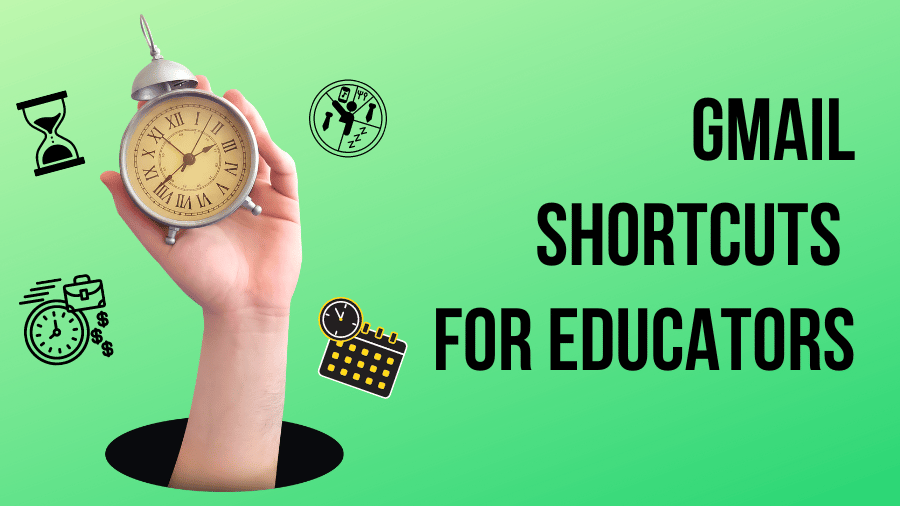In the fast-paced world of K-12 education, time is precious. To help educators streamline their communication and enhance productivity, Gmail offers a range of helpful shortcuts. By mastering these time-saving techniques, teachers can focus more on teaching and less on managing their inbox.
Keep reading to explore essential Gmail shortcuts specifically tailored to the needs of educators.
1. Composing Emails:
- Use “C” to quickly compose a new email from anywhere within Gmail.
- Press “Tab” then “Enter” to send the email once you’ve finished composing it.
2. Navigating and Organizing:
- Press “J” to move down to the next email, and “K” to move up to the previous email.
- Archive emails with a single keystroke by pressing “E”. To undo archiving, use the “#” key.
3. Managing Conversations:
- Reply to an email by pressing “R” or reply all with “Shift” + “R”.
- Forward an email by pressing “F”.
4. Searching and Filtering:
- Activate the search bar instantly by pressing “/”.
- Use advanced search operators such as “from:”, “to:”, “subject:”, and keywords to refine your search.
5. Formatting and Enhancements:
- Apply formatting to selected text by using “Ctrl” + “B” for bold, “Ctrl” + “I” for italics, and “Ctrl” + “U” for underline.
- Insert a hyperlink by pressing “Ctrl” + “K”.
By incorporating these essential educator-friendly Gmail shortcuts into your daily routine, you can optimize your email management, save time, and focus more on your students. From composing emails with ease to navigating and organizing your inbox efficiently, these shortcuts will help streamline your communication workflow. Remember to practice and familiarize yourself with these shortcuts, and you’ll be on your way to becoming a Gmail power user in no time.